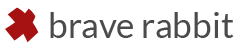This is a general installation guide for all scripts and plug-ins found on brave rabbit which are not installed by the included module installer.
Each download contains a folder structure as to show you where to copy the necessary files in order run the script or plug-in.
Find your Maya user preferences:
The basic installation path for all scripts and plug-ins is your Maya user preferences directory located at (depending on your platform):
- Windows: C:\Users\USERNAME\Documents\maya\2020
- OSX: /Users/USERNAME/Library/Preferences/Autodesk/maya/2020
- Linux: /home/USERNAME/maya/2020
All mentioned paths below use […] for the platform-specific base path.
Within these Maya version-specific preferences are a series of sub-folders for scripts, plug-ins, presets, etc.
Copy the files from the downloaded archive
Copy the files from each folder in your downloaded archive to the respective folder in your preferences.
For example, all files from the downloaded /scripts folder should be copied to:
[platform-specific-path]/maya/2020/scripts.
There are two exceptions:
- By default, the Maya preferences don’t contain a folder with the name plug-ins.
If it doesn’t exist create it, or simply use the folder from the downloaded archive and place it in:
[platform-specific-path]/maya/2020/. - The icons folder of the Maya preferences is located at:
[platform-specific-path]/maya/2020/prefs/icons.
Folder example
Here is an example for how a final folder structure looks like:
- […]/maya/2020/scripts
- […]/maya/2020/plug-ins
- […]/maya/2020/prefs/icons
After you copied all the necessary files start Maya.
It is possible to install new scripts and plug-ins while Maya is already running but to make sure that Maya properly finds all new files it’s always best to restart Maya.
Loading the plug-in is of course only necessary if you downloaded a plug-in.
To load a plug-in, go to Maya Menu > Windows > Settings/Preferences > Plug-in Manager, find the plug-in in the list and load it.
Running the new script or plug-in depends on whether it’s a script or plug-in and how it’s intended to be used.
If there are no additional running instructions on the download page for the specific tool you can always run the script by entering the related command in either the command line at the bottom of the Maya UI or the script editor.
The command to run the script or plug-in is found on the download page for each tool.
- It’s always a good practice to copy custom scripts and plug-ins to the user preferences of Maya.
Never copy scripts and plug-ins to the installation directory of Maya, as this can cause errors. - With all scripts of brave rabbit it’s not necessary to open the script in the script editor and run it from there. Even if other scripts might work this way this is not common practice and defeats the purpose of a script as a file.
If you run a brave rabbit script by loading it in the script editor, execute it and and nothing happens it’s because it’s not intended to work this way. Use the provided command to run the tool and not the entire script. - Always make sure that you copied the files to the correct folders. If you run the tool command and Maya produces an error, stating that the command can’t be found, you either didn’t copy the files correctly or didn’t restart Maya.
If the files are not present at a default location Maya is aware of while starting up Maya won’t be able to find them.
If you are still unsure on how to install scripts in Maya take a look at this tutorial: