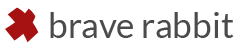The ramp weights node gives fast access to splitting blend shape targets or weighted deformers along any axis.
The split can be controlled by a number of attributes defining the split width and position which even can be used for animation effects. Each ramp weights node allows for controlling any number of deformers. The resulting deformer weights can be inverted, either globally or individually per output. For advanced control it’s possible to create a placement node or even use a custom control to refine the split.
When disconnecting the ramp weights node from a deformer or even deleting it you can choose between keeping the generated weights or discard them.
The ramp weights node also has a couple of presets to create centered or mirrored results which cater for a greater variety of effects.
Also included in the toolset is the weightsServer node which can control deformer weights dynamically through influence objects, such as transforms, curves or meshes, or with any standard Maya shading network. The radius and strength of each influence can either be controlled globally or per influence. Furthermore the weight server node can act as a link between skin cluster weights and deformer weights.
The open source release of the plug-ins is mainly to give easier access to the node without having to fully commit to using the blend shape editor SHAPES.
Important SHAPES Note:
The rampWeights node is also part of the SHAPES plug-in, our advanced blend shape editor for Maya. If you have the SHAPES Blend Shape Editor installed it’s not necessary to download the plug-in.
rampWeights and weightsServer are under the terms of the MIT License